
Android Kiosk Mode: What It Is and How to Set It Up (2025 Guide)
Android Kiosk Mode: What Is It?
In Android kiosk mode, the content that may be accessed on a device is defined, and Android devices are restricted to only running websites and applications that have been approved.
Android tablets kiosk and phones are restricted to a single app or website or a pre-defined group of apps or websites when operating in kiosk mode. Users are unable to access other apps or settings, which means that the devices are designed specifically for a certain application. And reduce the likelihood of cyberattacks while also increasing productivity by removing any and all unwanted access.
Where to Use Android Kiosk Mode
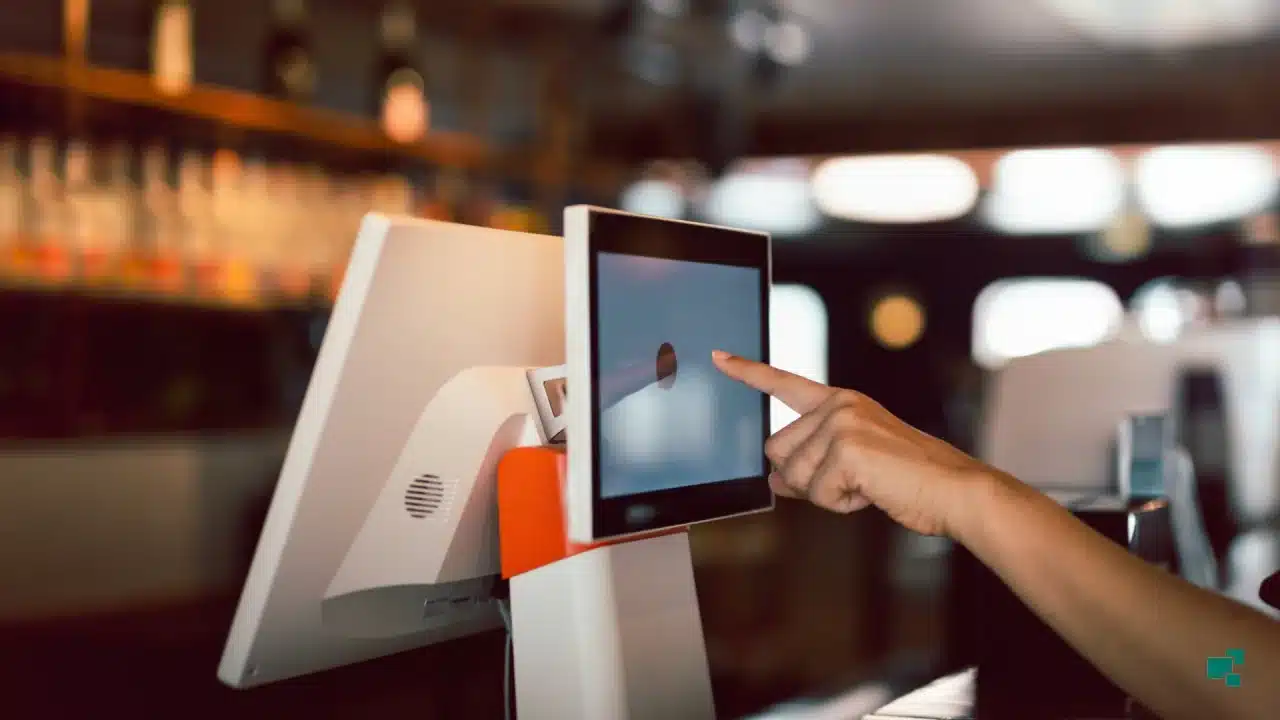
Android kiosk mode offers several advantages. Different kiosk modes are needed for various use cases. Let’s investigate:
Individual Android Kiosk Mode
Letting someone use your device for activities like snapping a picture or making a call prevents access to other content on your device because kiosk mode locks your device within a particular app.
Assist your child with concentration: While a lot of students use Android tablets for their coursework, parents are concerned about their kids’ self-control. Children can focus on their assignments by using kiosk mode, which locks the tablet to an instructional website or websites.
Businesses Android Kiosk Mode
Fast-service Restaurants: Android smartphones are set up as self-ordering kiosks in fast-service restaurants so that customers may place orders for quick service.
In a similar manner, Android tablets are configured in kiosk mode to process payments and generate invoices. It is possible for customers to place orders and receive their meals without speaking to staff. It helps to improve the user experience and decrease errors.
Retailers: To improve customer satisfaction and expedite processes, retailers utilize Android tablet kiosks.
Customers can test features on tablets that are set up as demos with limited apps, including the camera, in electronic retail.
Tablets in supermarkets allow customers to choose products, check prices, make online purchases, and pay their bills—but only for retail services.
Hospitality: To save guests time during check-in and check-out, hotels that offer top-notch services deploy Android Kiosks. These kiosks can also assist in verifying the specifics of every service offered by a certain hotel, including room types, costs, and other services.
The hotel management’s workload will be lessened thanks to this kiosk, and guests will also be pleased with the hotel’s prompt and well-managed services.
Limitations on applications in kiosk mode
There are two main types of Android kiosk mode that determine the degree of user navigation: either single-app or multi-app kiosk mode.
Single-app Mode of the kiosk
Single-app Users cannot access any other areas of the device, including other apps or the device’s settings, when in kiosk mode, which locks the device to a single application. As a result, there is only one specific function that the device can do from the perspective of the user. The particular app selected has a significant impact on the extent of restrictions or actions that can be performed. Many settings remain available when limiting a device’s access to a browser, at least when the address bar is visible.
Limiting device functionality to a specialized business app, such a self-checkout point-of-sale system at a supermarket or an app that solicits service feedback in the hotel sector, further reduces user action.
Multi-application Kiosk mode
Multiple pre-defined applications are required for different use cases, while single-app kiosks are the most restrictive option. Kiosk mode becomes even more complicated as a result. Users are not allowed to access other programs or alter the device’s settings, despite having more freedom to move about. The goal of multi-app kiosk mode is to establish a regulated setting in which users can still navigate between a pre-approved list of programs.
This method is applied to:
Automobile infotainment systems
Learning applications on educational devices
Devices used by employees that have access to numerous apps for work
Factors to Setting Up Kiosk Mode on Android
Here are five important factors before setting up Android MDM kiosk mode:
Kiosks have restricted access, therefore focus on the initial display. ATMs display a short introductory video of the bank and its basic information or the latest promotion or service before allowing users to access their accounts and make additional transactions.
Estimate the number of people who need Kiosk services at a given moment based on use. Most kiosks are run by one person. If a restaurant has many guests, it needs extra Android Kiosk tablets to take orders.
Android Kiosk mode makes data storage obvious. Most Kiosk gadgets are online, and data is directly stored in the database for processing. Before setting up, data management must be completed.
Kiosks often connect to printers or other gear to generate bills. Find out which hardware the Kiosk needs based on its use.
How to setup Kiosk Mode on Android devices
For a more permanent Kiosk Mode on Android devices, use an Android Kiosk Mode software, which requires installing a separate Kiosk app on the Android device. Screen Pinning locks down devices to a single app or screen.

FAQ
Can Android Kiosk Mode Work Without MDM?
Yes, Android’s screen pinning works without MDM. But a true, adjustable kiosk mode requires kiosk software or MDM. More advanced kiosk mode providers let you lock the device to kiosk mode apps, disable the screen timeout, block settings, and more. It’s safer and virtually tamper-proof.
What is the difference between kiosk mode and single app mode?
The iOS kiosk mode, also known as Single App Mode (SAM), limits supervised iPhones and iPads to one app. SAM (or “Single App Lock”) locks the assigned program in the foreground without exit choices. Disable Home, Settings, and other apps.
How to Set Up Android Kiosk Mode for Individuals?
In Settings, most Android tablets and smartphones include Screen Pinning. At home, parents give their kids their smartphones for a specific purpose. This may be a temporary method. Users can establish a single-app kiosk mode to limit the device to one approved app unless they unpin it with a code.
How to enable Android Kiosk Mode?
Android Kiosk Mode locks down Android smartphones and tablets to let IT managers operate one or a set of apps as kiosks. When single or multi-app Android Kiosk Mode is enabled, all other apps and device capabilities like status bar and notification bar are blocked, and users cannot modify device settings. On some Android devices, the admin can block hardware like the volume, power, and home buttons during Kiosk mode.
How to setup Kiosk Mode on Android devices?
For a more permanent Kiosk Mode on Android devices, use an Android Kiosk Mode software, which requires installing a separate Kiosk app on the Android device. Screen Pinning locks down devices to a single app or screen.











