
The Complete Guide to Tablet Kiosks: Sizes, Operating Systems, and Costs
In addition to many other businesses, tablet kiosks are growing in popularity in the retail, healthcare, and hospitality sectors. However, there are a number of factors to take into account when establishing one. An outline of the operating system requirements for your kiosk tablet can be found in this post.
A tablet kiosk: what is it?
Through a computerized touchscreen interface (a tablet), a tablet kiosk enables consumers to perform operations like making purchases or checking into a hotel. Typically, the tablet is kept in an enclosure. It may be mounted on a desk or wall, or it might stand alone.
Which kind of tablet kiosk are you constructing?
When it comes to kiosk setup, this is the most important question. Tablet kiosks can be utilized for informational purposes only, or they can be used to facilitate public participation. Some allow customers to check in, while others serve as a point-of-sale system that enables transactions.
Knowing the kind of kiosk you wish to construct will help you determine what extra features you will require; specific examples will be covered in later sections. A POS system or check-in kiosk, for example, will probably need accessories, whereas an information kiosk in a shopping center or the lobby of an office building might only need steady electricity.
What is the required tablet size
Typically, a single person uses a kiosk at a time, either an employee or a client or customer (e.g. a POS system). Therefore, an eight-inch tablet ought to be adequate. It doesn’t take up a lot of room and is large enough for the person to use.
However, there are rare circumstances where you may wish to go larger. You may wish to use a tablet that is 10 or 11 inches in size to display the information if you are establishing an information kiosk. A mall map and store information, for example, would become somewhat simpler to see as a result.
Top 5 Tablets for Better Kiosk Experiences
Top tablets for self-service kiosks in retail, healthcare, exhibitions, and hospitality, plus selection criteria. I recommend these models:
Apple iPad: Beautiful design, great display, mature ecosystem
Samsung Galaxy Tab: AMOLED display, S Pen support, powerful performance
Windows-based Surface with detachable keyboard for workplace and creative use.
Lenovo Tab: Affordable, long-lasting battery, cheap apps
Google Pixel Slate: Chrome OS-powered, sleek design, excellent for clouds.
Choose kiosk tablets based on these criteria:
Longevity of battery
Screen brightness (lighting adaptation)
Screen size (visibility/interactivity)
Manage cables for clean routing and steady power
Protection rating (IP), especially for dusty or outdoor locations
Different brands and models have pros and cons. Specific usage scenarios and functional needs determine the best option.
The Pros and Cons of Apple iPad Kiosks (iOS/iPadOS)
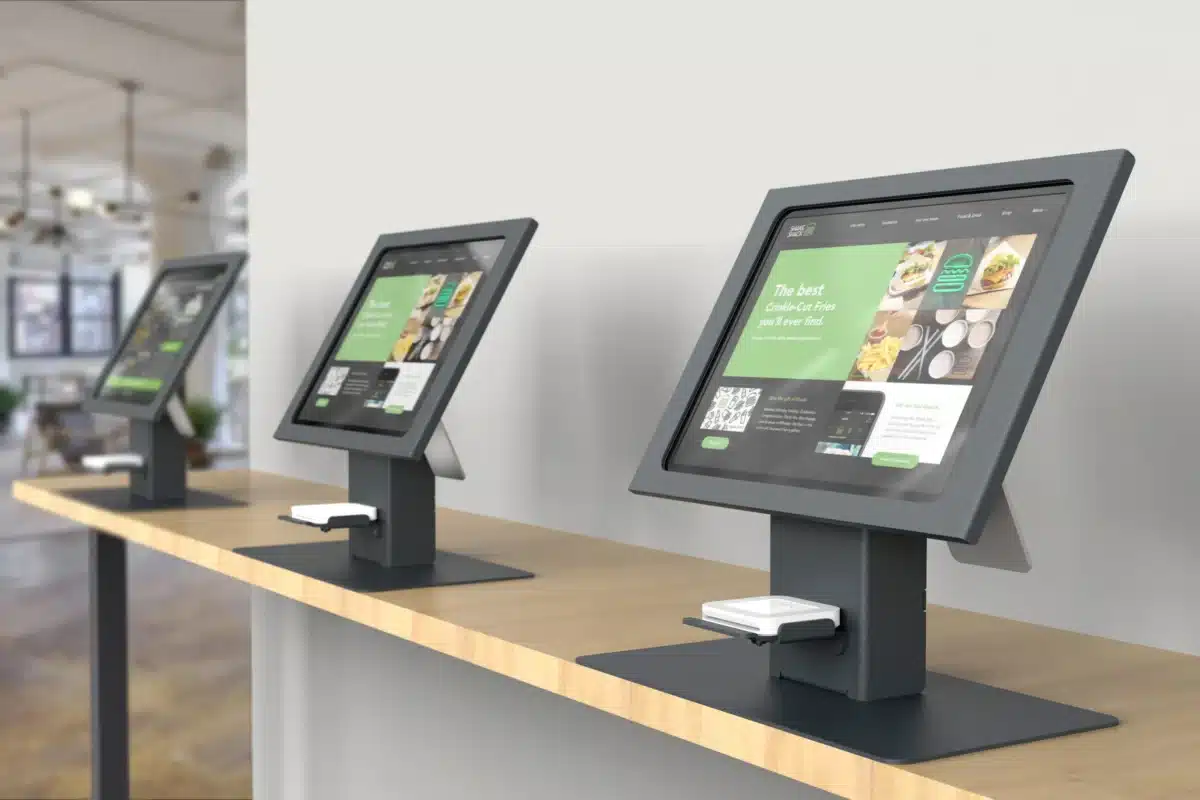
With the iPad, Apple has maintained its reputation for producing dependable, high-quality products. When it comes to user experience, stability, and support, deployers frequently choose iPad kiosks running iPadOS.
The Pros of iPad/iOS for Kiosks:
Usability: iOS is well known for having an easy-to-use UI. iPads can greatly lower the learning curve for customers in your target market who have little to no technical expertise.
Long-Term Hardware Support: Apple makes it easier to replace or upgrade iPads by maintaining identical form factors throughout generations. This is especially advantageous for long-term kiosk installations.
Deployment that is already configured: iPads can be bought straight from Apple with software already installed and linked to a Mobile Device Management (MDM) program. This guarantees that devices are operational straight out of the box and streamlines deployment.
Security measures: Sandboxed apps that stop malware from spreading, frequent upgrades, and strong encryption are just a few of the excellent security measures that iOS and iPadOS provide.
App Store Trustworthiness: App Store-distributed kiosk software is subjected to Apple’s stringent review procedure, which guarantees adherence to security, privacy, and usability guidelines. Additionally, licensing is typically less expensive because each device only needs to be purchased once rather than on an ongoing basis.
The Cons of iPad/iOS for Kiosks:
Cost: Although Apple starts at $349 for an entry-level 11-inch iPad, more premium versions can be costly, particularly for large-scale implementations.
Screen Size Restrictions: iPad screens are limited to 13 inches, which makes large-display and multi-user interactions difficult. All touch interactions must take place on the iPad device, even if external monitors can be attached.
Restricted Ports and Connectivity: The iPads of today only have one USB-C port, which restricts the range of connectivity possibilities. Although Bluetooth peripherals and adapters can help with this, careful planning is necessary to make sure everything functions as it should. Additionally, certain peripherals may need software integration tailored to kiosks utilizing manufacturer-provided iOS SDKs.
The Pros and Cons of Android Tablet Kiosks

Android tablet kiosks are the most diverse, with ultra-budget consumer devices and expensive commercial-grade hardware. This variation makes Android tablet kiosks appropriate for deployers with budgetary or customization limits.
The Pros of Android Tablet Kiosks
The availability of dozens of inexpensive Android tablets makes this platform attractive for projects with tight budgets.
Customization: Since Android is an open-source platform, developers have a great deal of latitude in altering the operating system and applications to produce a distinctive, branded kiosk experience.
Commercial-Grade Android Tablets: Although consumer-grade tablets might not be as durable, commercial-grade devices have features like Ethernet connectors, longer warranties, and sturdy construction.
Android provides the greatest variety of form factors, screen sizes, and customized hardware configurations to meet the demands of particular industries.
The Cons of Android Tablet Kiosks
Quality Variations: Low-cost Android devices are not meant for continuous use. Hardware durability and processing power vary.
Complex customization: Android’s open-source nature is a strength, but significant customization takes expert developers and IT resources, potentially negating initial cost savings.
Device Management: Android devices frequently need subscription-based platforms for remote monitoring and upgrades.
Security Issues: Unmanaged Android’s openness might pose security risks, especially for kiosks handling sensitive data.
Windows Tablet Kiosks: Pros and Cons
Windows tablet kiosks, like Microsoft’s Surface Pro range, mimic desktop PC power on touchscreens. For corporate application and peripheral compatibility, Windows tablet kiosks are excellent.
The Pros of Windows Tablet Kiosks
Versatile Functionality: Windows tablets run a full desktop operating system, making them compatible with point-of-sale, inventory, and enterprise software.
USB ports on most Windows tablets allow card readers, ticket printers, and barcode scanners to work seamlessly. Widely available drivers reduce integration issues.
Windows allows administrators to remotely update, troubleshoot, and monitor devices. If mismanaged, this can provide security problems.
Microsoft Active Directory, Microsoft 365, and Azure services work flawlessly with Windows tablets.
The Cons of Windows Tablet Kiosks
Windows tablets allow touch, but the OS was meant for desktops. Touch feels less smooth than on iOS or Android.
Large-scale deployments may strain finances for premium products like the Surface Pro and Elo all-in-one touchscreens.
Maintenance: Windows devices need more updates and maintenance than iOS or Android.
Choosing the Right Tablet Kiosk OS for Your Business
Use your needs, priorities, and limits to choose the ideal kiosk tablet and operating system. An overview to help you decide:
Try iPad/iOS if:
Easy, refined user experience is your priority.
Software must be stable and supported.
Budgeting in the middle suits you.
In any kiosk implementation, security and dependability are critical.
Try Windows if:
Your kiosk must support enterprise software or peripherals.
Controlling remotely and using the desktop are crucial.
Premium hardware fits your budget.
You must support Microsoft business systems.
Consider Android if:
You’re on a budget and want to deploy kiosks in non-demanding locations with consumer-grade equipment.
You prioritize customization and have the budget for it.
Other platforms don’t have your device configurations or form factors.
Chromebook/ChromeOS if:
You scale up budget-friendly kiosks in education and retail.
Your kiosk mostly uses web-based or cloud services.
You value security, remote management, and low maintenance.
What is the cost of an Android kiosk tablet?
Android kiosk tablets, such as the Lenovo M8 and Lenovo K10 tablets, range in price from $120 to $200. Compared to iPad or Windows PC kiosks, Android tablets can significantly reduce kiosk expenditures.
“Off the shelf” There are Android tablets under $100 that can be used for kiosks, however these extremely low-cost devices are not adequately supported by their manufacturers, are probably prone to problems from the factory, and might not be compatible with your apps in any other way. Additionally, as the manufacturer rarely upgrades these gadgets, you can put yourself at risk for security issues.
FAQ
How to lock a tablet in kiosk mode?
Lock a tablet in kiosk mode using Android’s screen pinning, iOS’s Guided Access, or a third-party app for more advanced options. Enable Guided Access in Settings, set a passcode, launch the app to lock, and triple-click the home or side button on an iPad. Android users can enable screen pinning under Settings under security, launch the app, and click “pin” under recent apps
How to make a tablet kiosk?
Selecting a tablet and mounting solution is the first step in creating a tablet kiosk. For additional control, you may use a specific kiosk software from the app store or the simple screen pinning feature to lock the tablet down. Utilize a mobile device management (MDM) solution to remotely configure and control the tablets for more sophisticated administration across many devices.
How do I get my tablet out of kiosk mode?
To exit from kiosk mode while the app is open, Go to Kiosk Lockdown > Android Kiosk Lockdown > Kiosk Exit Settings > Check the options Allow manually exiting kiosk mode and Exit manually from kiosk mode while an app is open.











